Introduction
📝 What Is Halo?
Halo is a popular open-source blogging platform written in Java. It’s lightweight, user-friendly, and highly customizable. Key features include:
- Dual editing modes: Markdown and rich text
- Extensive theme library and plugin ecosystem (SEO optimization, multilingual support, commenting systems, and more)
- Built‑in H2 database: No external dependencies for quick deployment
- One‑click Docker installation: Perfect for personal blogs, tech share sites, or content portals, blending aesthetics and functionality seamlessly
🆓 ClawCloud Run’s Free Plan
ClawCloud Run offers lifetime free resources for developers:
Base free tier: Link a GitHub account that’s been registered for over 180 days and receive $5 monthly credit. You can deploy one application (like a Halo blog), bind a custom domain, and get automatic HTTPS certificates—at no cost.
Tutorial
Prerequisites
- A ClawCloud account (sign up here).
- Completed real‑name verification (required by most domestic platforms).
- A domain name (optional, for binding your blog).
Step 1: Log in to ClawCloud Run
- Go to the ClawCloud console and sign in.
- You’ll be greeted by the Run dashboard:
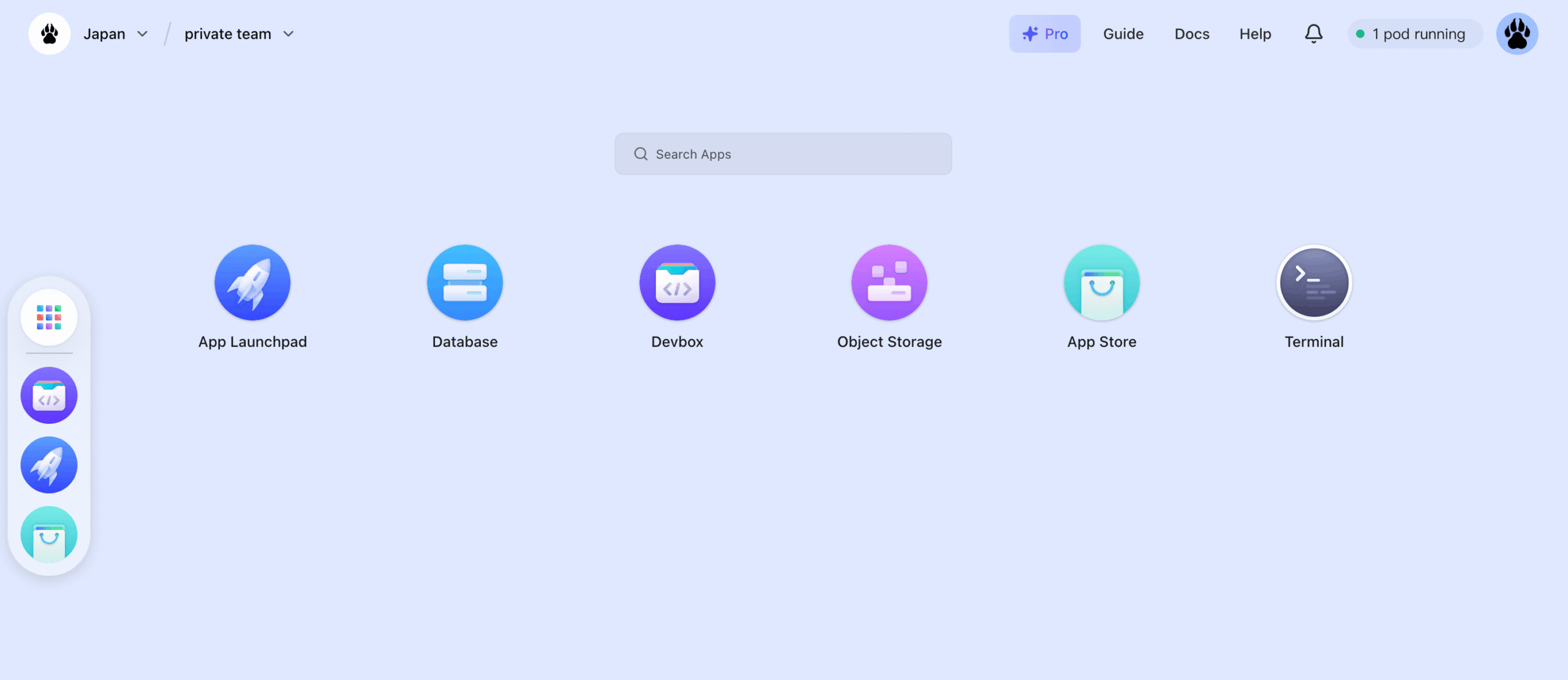
Step 2: Install Halo from the App Store
- In the dashboard, click “APP Store”:
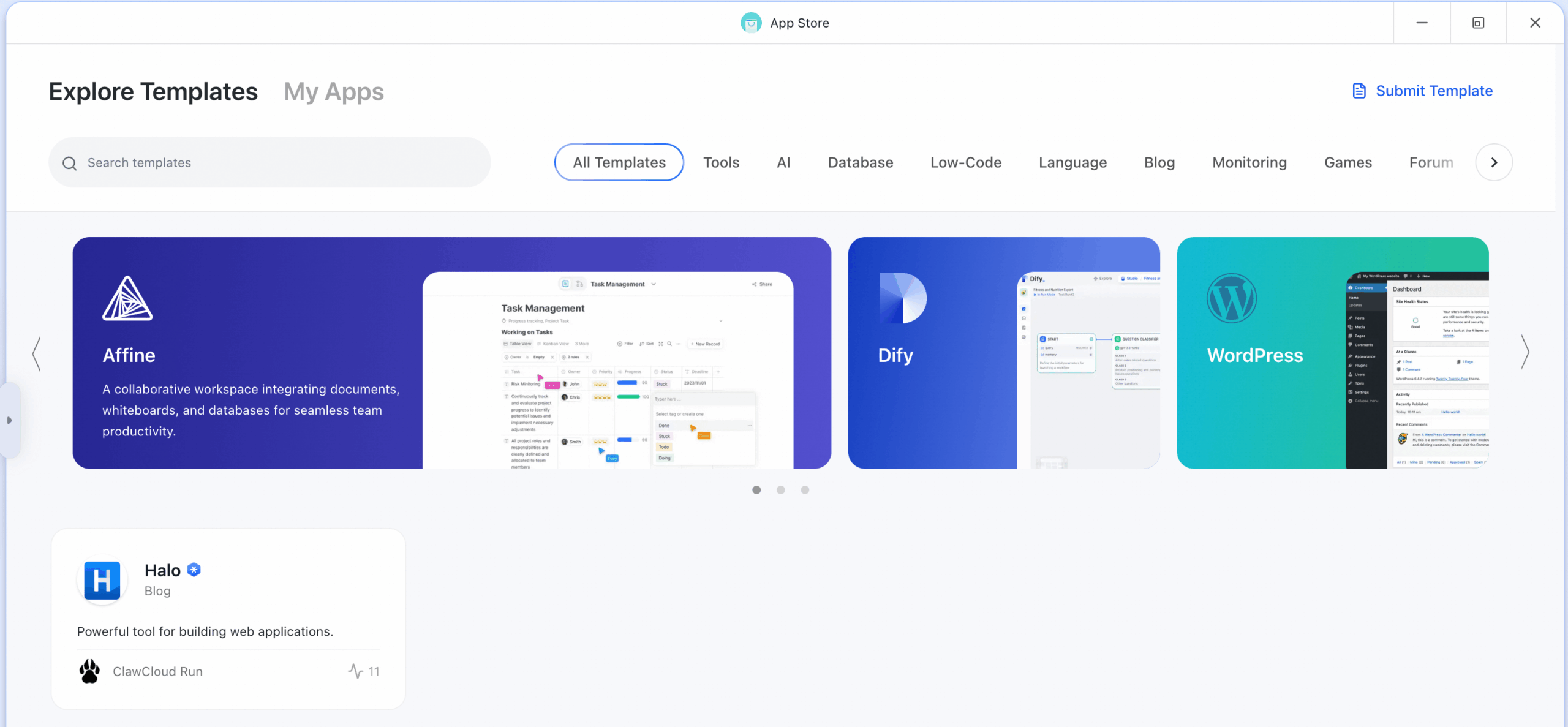
2. Search for “Halo”:
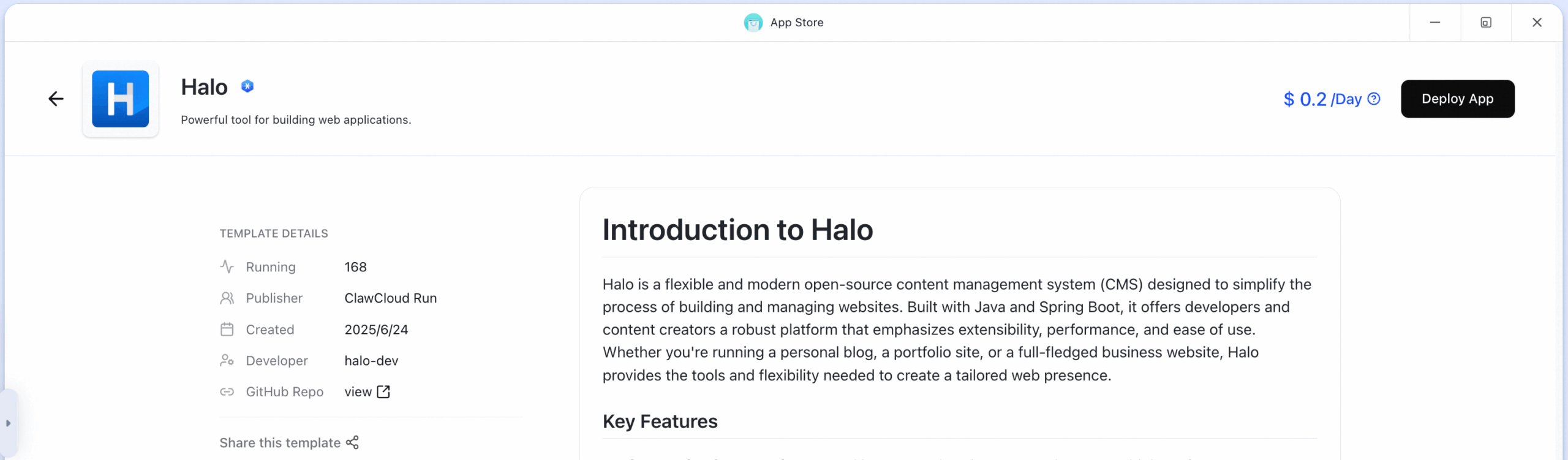
3. Click “Deploy APP” in the top‑right corner:
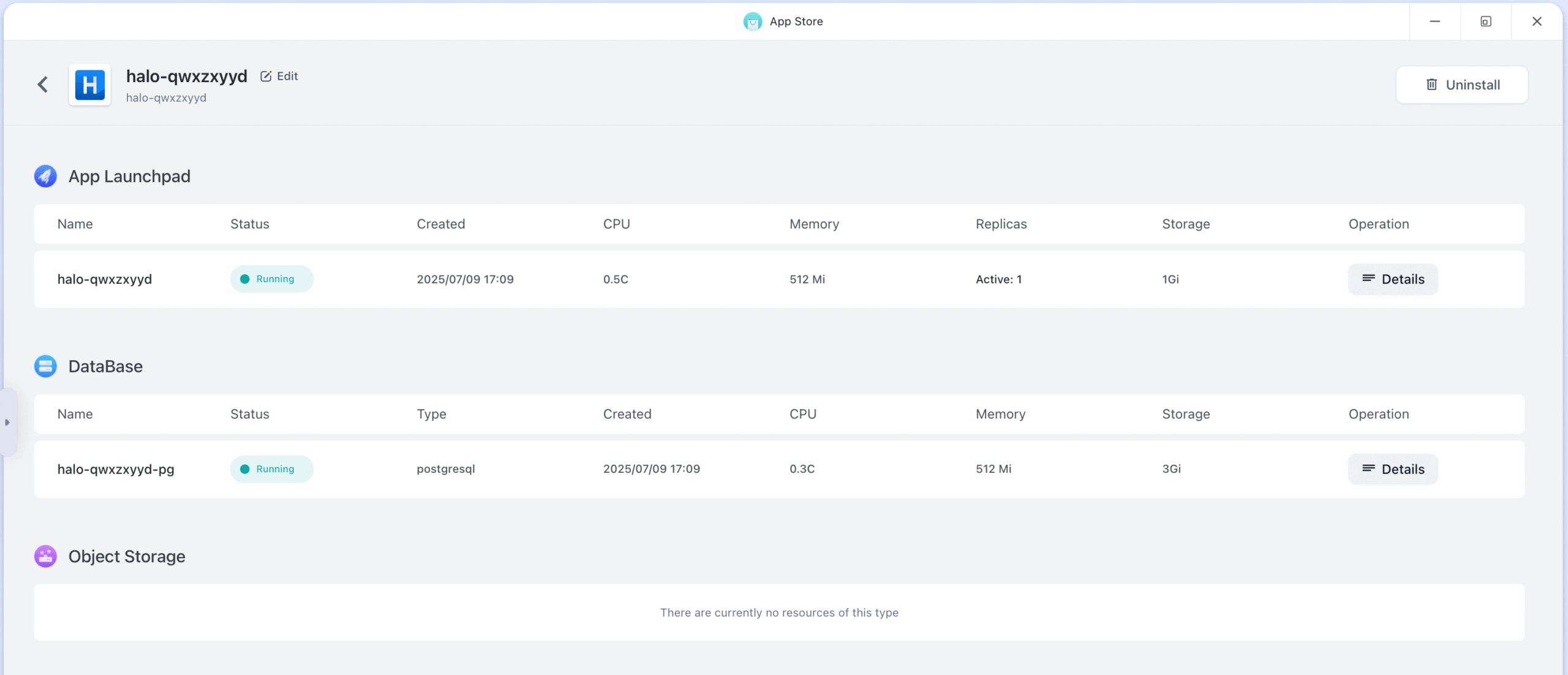
4. Once complete, you’ll see an app named halo-xxxxxxxx, which includes your Halo application and a PostgreSQL database.
Step 3: Access Your Blog
1. Under APP Launchpad, click Details on the halo-xxxxxxxx app:
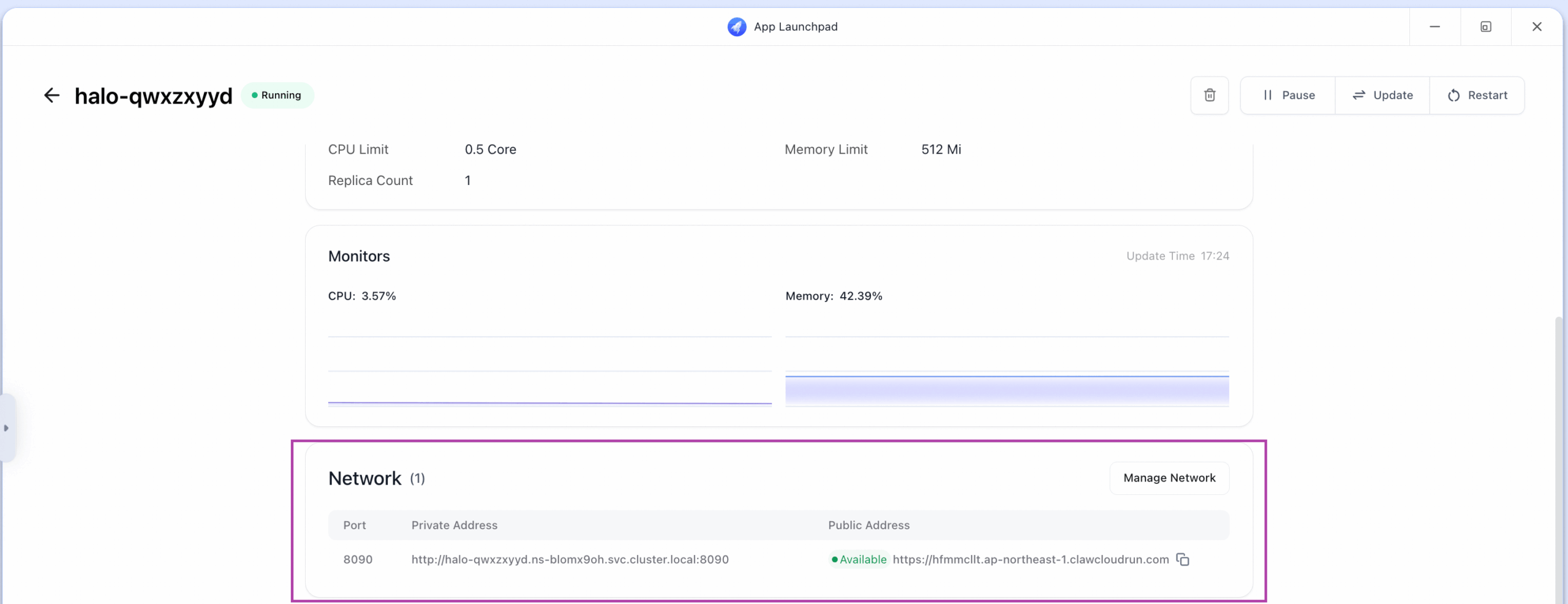
2. In the Network section, locate the Public Address. Click the URL (e.g., https://hfmmcllt.ap-northeast-1.clawcloudrun.com) to visit your new blog.
Tip: It may take 5–8 minutes for the app to initialize and the gateway to be created—this isn’t instantaneous.
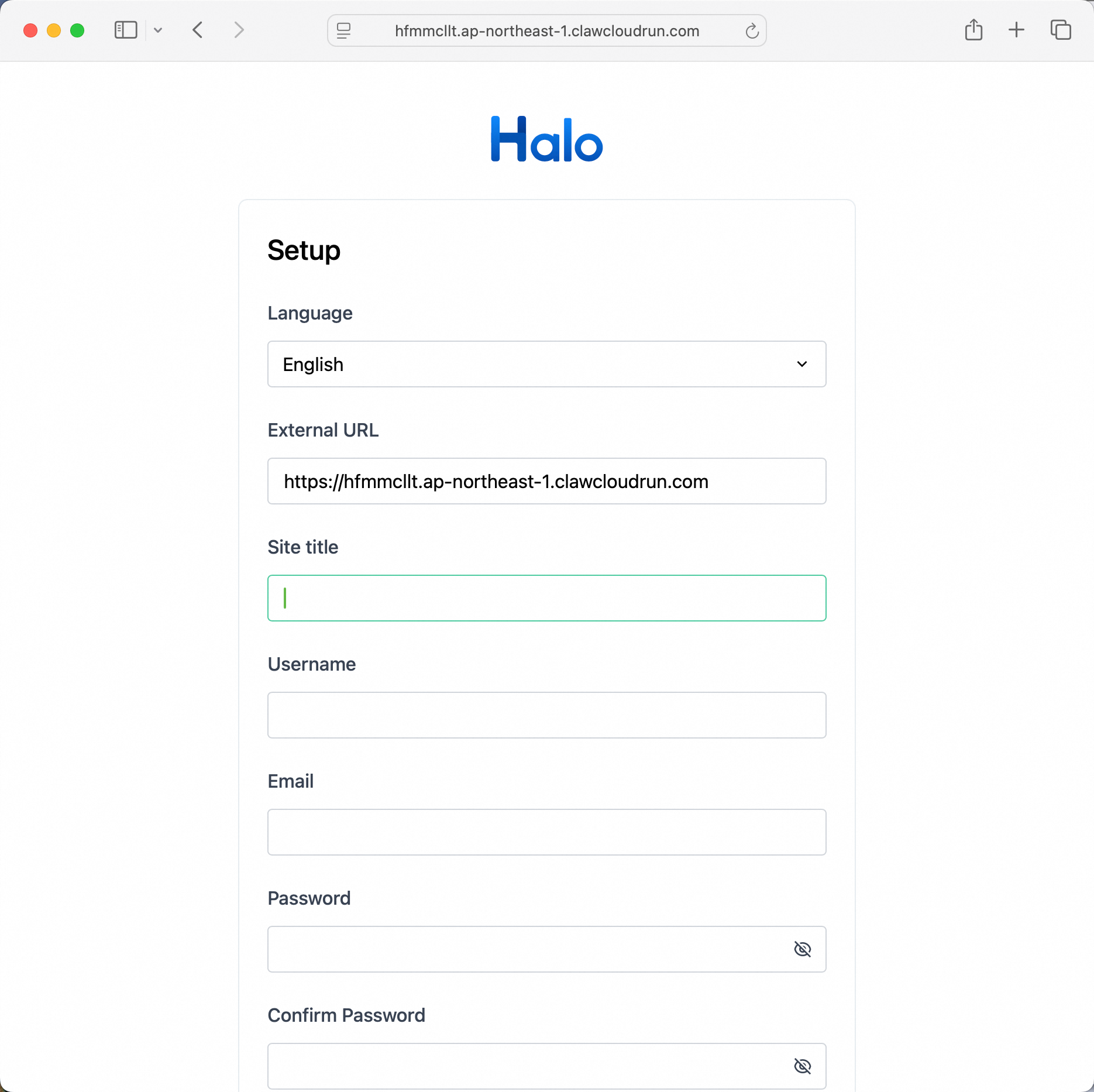
3. Set your site title, admin username, and password to complete the setup.
Upgrading & Scaling
To modify your Halo app (version, resources, domain, or storage), open the APP Launchpad, select your halo-xxxxxxxx app, and click Update in the top‑right corner:

. Changing the Halo Version
- In the Image section, modify the Image Name.
Example:halohub/halo:2.21.3
2. Upgrading CPU & Memory
- In Usage, drag the sliders to adjust CPU and Memory allocation.
3. Binding a Custom Domain
- CNAME your domain to the ClawCloud Run subdomain provided.
- In Network, click Custom Domain next to the target port and enter your domain.
- Wait a few minutes for the domain binding and free HTTPS certificate issuance.
4. Expanding Storage
- Under Local Storage, select the volume to expand, enter the desired capacity, and save.
Note: After making changes, click Update and allow a few minutes for them to take effect.