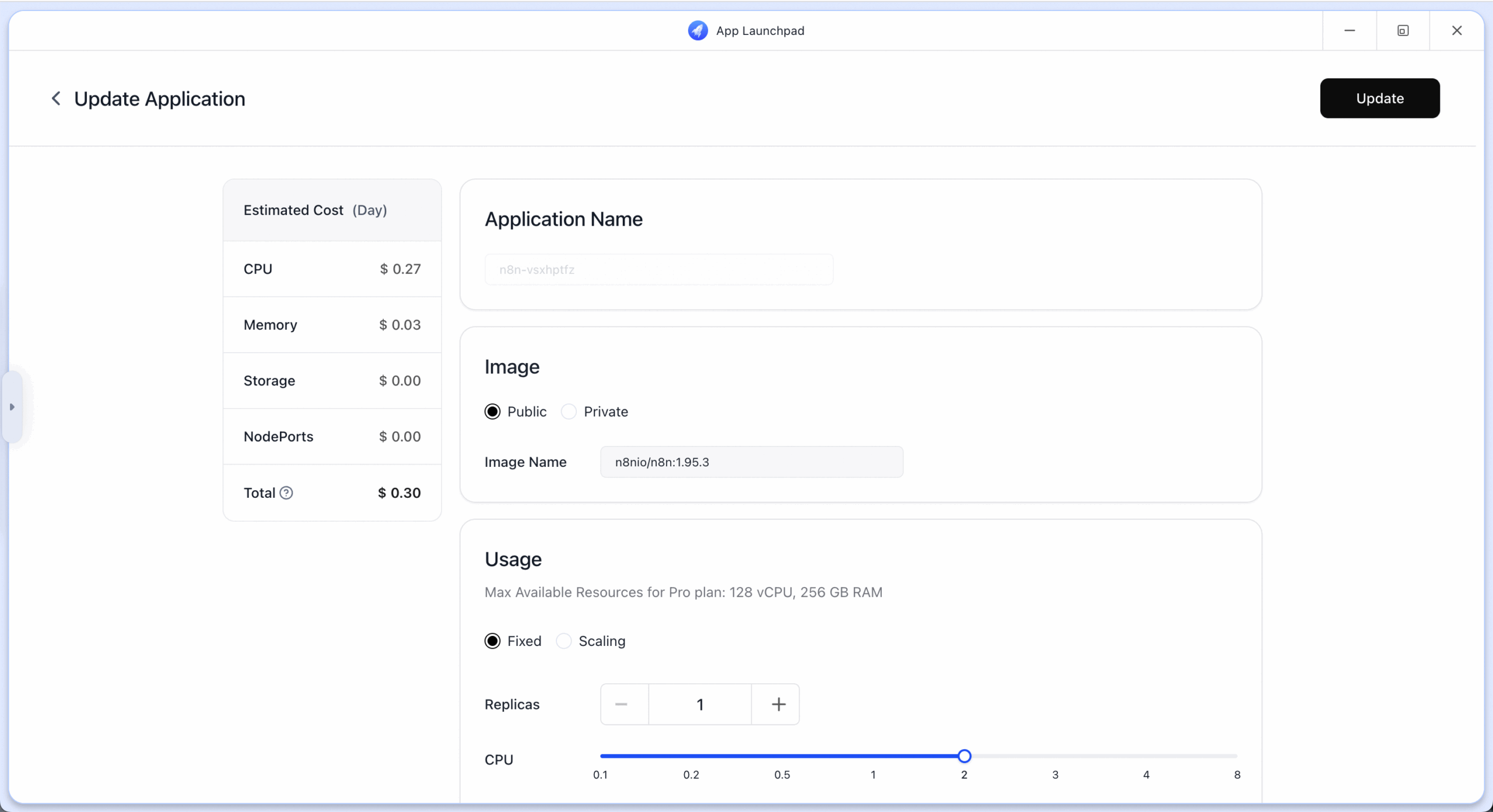If you’re running n8n on ClawCloud Run, updating your app’s configuration is something you’ll likely do often. Whether you’re tweaking resource limits, changing environment variables, or fine-tuning your reverse proxy settings, the APP Launchpad makes it easy. Here’s how to do it:
1. Check Your Current Setup
Start by logging into your ClawCloud Run dashboard. Open the APP Launchpad and navigate to your deployed n8n instance. Review the current configuration — including CPU, memory, storage, and service status.
2. Upgrade Configuration via APP Launchpad
The APP Launchpad is your central place for managing app settings. Follow these steps to update your setup:
- Open the Update Panel
Click the “Update” button in the top-right corner of your app’s detail page to enter edit mode.
[View Guide]
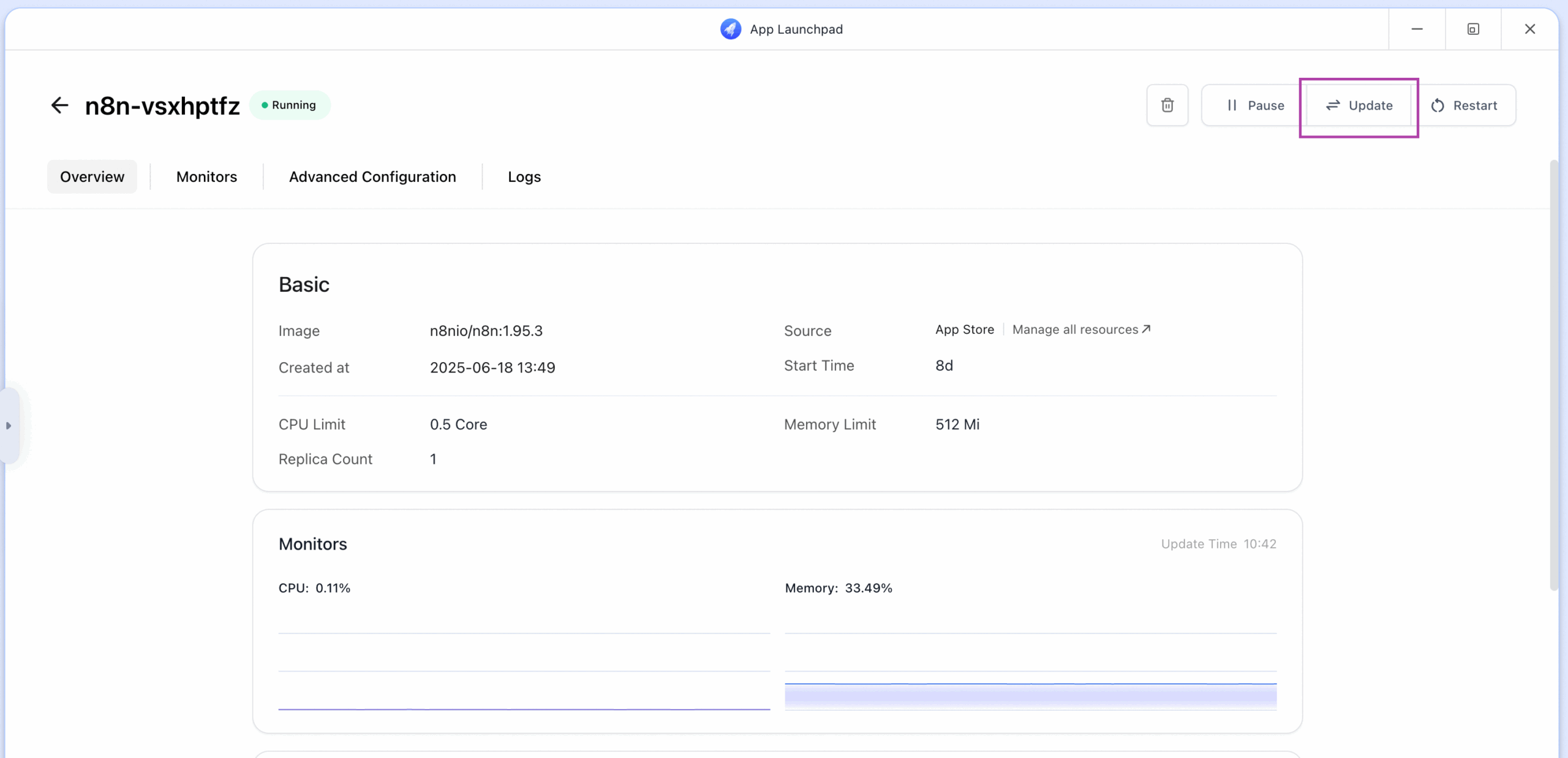
- Make Configuration Changes
- Adjust CPU/Memory Limits: Increase resources if your workflows are hitting performance limits due to multiple nodes.
- Update Environment Variables: Change things like database URLs, API keys, or logging levels.
- Expand Storage: If you’re storing a lot of logs or attachments, consider increasing persistent storage.
- Deploy and Restart
Once you’re done, click “Update” in the top-right corner. ClawCloud Run will restart the service to apply the changes automatically.